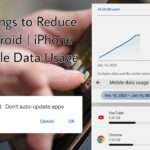How to Recover Gmail Account Without Phone Number and Recovery Email: In today’s world, keeping access to your Gmail account is really important. But what if you’ve lost your recovery phone number and email address? Don’t worry! You can still recover your Gmail account without needing them. Just follow these easy steps to get back into your account:
Losing your recovery phone number or email can happen if you’ve changed your contact details or can’t access your old devices anymore. Here’s what you can do to find your Gmail access:
How to Recover Gmail Account Without Phone or Email
Taking back access to your Gmail account after forgetting your password or using old recovery methods, such as email addresses and phone numbers, can be annoying. Even if you are unable to access these methods for recovery anymore, Google still provides a way for you to get your account back.
Here’s are Step-by-Step instructions to Recover Your Gmail Account Without Phone or Email
Step 1: Visit the Google Sign-In Page
Navigate to the Google sign-in page on your web browser.
Step 2: Enter your Email
Enter your “Email” and click Next to Recover Gmail Account.
Step 3: Click on “Try Another Way”

Google will provide alternative recovery options. Choose “Try another way” to proceed.
Step 5: Choose any 2 option to sign in

Google will give 3 option to recover Gmail account. First, is the mobile or tablet option where you can find your account using mobile or tablet. Second, by entering one of your 8-digit backup codes. Provide this information accurately.
Step 6: Create a New Password
After verifying your identity, you will be prompted to create a new password for your Gmail account. Ensure it’s strong and secure.
Step 7: Confirm Your New Password
Enter the new password again to confirm.
Step 8: Save Changes
Once the password is successfully updated, save the changes to finalize the recovery process.
Congratulations! You have successfully recovered your Gmail account without using your phone number or recovery email. To prevent such situations in the future, it is important that you take care of your account recovery details.
How to Recover Your Google Email Account without a Phone Number
Step 1: Visit the Google Sign-In Page
Navigate to the Google sign-in page on any web browser. You can do this by entering “https://accounts.google.com/” in the address bar.
Step 2: Click on “Forgot Password”
Below the password field, click on the “Forgot password?” link. This will direct you to the account recovery page.
Step 3: Enter Your Recovery Email Address
Google will prompt you to enter the recovery email address linked to your Google account. This could be an alternate email you provided when setting up your Gmail.
Step 4: Check Your Recovery Email Inbox
After entering your recovery email address, Google will send a verification code to this email. Access your recovery email inbox (this could be a non-Gmail account) to retrieve the code.
Step 5: Retrieve the Verification Code
Open the email from Google containing the verification code. This code is typically a 6-digit number.
Step 6: Enter the Verification Code
Return to the account recovery page or the tab where you’re prompted to enter the verification code. Input the 6-digit code you received via email.
Step 7: Set Up a New Password
Once the verification code is accepted, you will be prompted to create a new password for your Google account. Choose a strong and secure password that you haven’t used before.
Step 8: Complete Account Recovery
After setting up your new password, click on “Change password” or similar prompts to confirm the password change.
Step 9: Log In to Your Gmail Account
With the new password set, return to the Google sign-in page. Enter your Gmail address and the newly created password to log in to your recovered account.
Well done! Without using a linked phone number, you have successfully recovered access to your Google email account. It is important to ensure that the information in your account recovery settings is correct and up to date to allow to make future account recovery steps easier.
Losing access to your email account can be unsettling, but Google’s account recovery process is designed to help you regain control quickly and securely. By following these steps, you can restore access to your Gmail account and resume using its full suite of features.
Recover Gmail Account without Recovery Email
Recovering your Gmail account without a recovery email is still possible. Here’s a step-by-step guide to help you regain access to your Gmail account using your registered phone number.
Step 1: Visit the Gmail Login Page
Firstly, navigate to the Gmail login page on your web browser.
Step 2: Enter Your Email Address
Enter the email address for the Gmail account that you want to recover and click on the “Next” button.
Step 3: Click on “Forgot Password?”
On the login page, locate and click on the “Forgot password?” link just below the password field.
Step 4: Verify Your Identity
You will be directed to a new page where Gmail will ask you to verify your identity. Here, you have two options:
- Option 1: Enter the last known password of your Gmail account (if you remember it).
- Option 2: If you don’t remember the password, click on “Try another way.”
Step 5: Choose Phone Verification
Select the “Try another way” option. Then, choose the phone number option for account recovery.
Step 6: Receive Verification Code
Gmail will send a verification code to your registered phone number via SMS.
Step 7: Enter Verification Code
Check your phone’s inbox for the SMS containing the verification code. Enter this code into the provided field on the recovery page.
Step 8: Submit Code
After entering the verification code, click on the “Submit” button.
Step 9: Reset Your Password
Once the verification is successful, Gmail will prompt you to reset your password. Enter a new password that you haven’t used before and confirm it.
Step 10: Access Your Recovered Account
Well done! Your Gmail account has been successfully restored without the need for a recovery email. You can now use the new password to access your account.
How to Recover Your Password via Text Message
Managing multiple passwords can be difficult. Fortunately, if you forget your password, a lot of online services, like Google, provide easy ways to get back into your account. Using text messaging for finding your password is one efficient way. We will guide you through the easy steps to enable this feature on your Google account in the following article.
Step-by-Step Guide to Find Your Password via Text Message
1. Visit the Google Sign-In Page
The first step is to navigate to the Google sign-in page. You can do this by opening your web browser and typing “google.com” in the address bar. Then, click on the “Sign in” button located at the top right corner of the page.
2. Access Your Account Settings
Once you are signed in, locate your profile picture or initials at the top right corner of the Google homepage. Click on it, and then select “Manage your Google Account” from the dropdown menu. This will take you to your account settings.
3. Navigate to Security Settings
In your Google Account settings, find and click on the “Security” tab located on the left-hand side menu. This section allows you to manage security-related settings for your account.
4. Set Up Password Recovery Options
Under the Security settings, look for the section titled “Ways we can verify it’s you.” Here, click on the option that says “Change password recovery options.”
5. Add Your Cell Phone Number
In the password recovery options, you’ll see various methods to verify your identity. Choose the option to add a phone number. Enter your cell phone number in the provided field.
6. Save Your Changes
After entering your phone number, click on the “Save” button to update your recovery options. Google will now associate your phone number with your account for password recovery purposes.
7. Verify Your Phone Number
To ensure that the phone number is yours and can be used for account recovery, Google will send a verification code to the phone number you provided via text message. Enter the code when prompted to verify your phone number.
8. Recovering Your Password via Text Message
Now, if you forget your Google account password in the future, you can use the “Forgot password?” link on the sign-in page. Google will offer you the option to receive a password reset link or code via text message to the phone number you registered.
Why Use Text Message Recovery?
Using text message recovery offers several benefits:
- Convenience: Receive password reset codes directly on your phone.
- Security: Adding a recovery phone number adds an extra layer of security to your account.
- Accessibility: Access your account even if you forget your password and don’t have access to your email.
By setting up password recovery via text message, you can ensure that you always have a reliable method to regain access to your Google account quickly and securely.
Remember to keep your recovery options up to date and secure. Avoid sharing your recovery phone number with others to maintain the privacy and security of your Google account.
How to Find Account linked with Your Registered Mobile Number
Many of us have multiple accounts on various devices in today’s connected world of technology, which are frequently connected to the same phone number. It can be difficult to remember all of these accounts, though, even if you can’t remember the linked email addresses. Thankfully, there are ways to find out which accounts are linked to the phone number you registered. Let’s go throughout the step-by-step for you to follow.
Step 1: Retrieve Your Phone Number-Linked Accounts
If you find yourself unsure of the email address associated with your accounts but remember the phone number used for registration, follow these steps:
- Access the Login Page: Go to the login page of the platform or service for which you want to discover linked accounts.
- Select ‘Forgot Password’ or ‘Trouble Logging In’: Look for options like “Forgot Password” or “Trouble Logging In” on the login screen. Click on it to proceed.
- Enter Your Phone Number: You’ll typically be prompted to enter your registered phone number. Input the phone number linked to your accounts.
- Provide Additional Information: Some platforms may require additional information, such as your name, to identify your account. Fill in these details accurately.
- Check Your Email for Verification Code: Once you submit your phone number and any necessary information, a verification code will be sent to the registered email address associated with that phone number.
- Verify Your Account: Retrieve the verification code from your email inbox and enter it on the platform’s verification page.
- View Linked Accounts: After successful verification, the platform will display a list of accounts associated with your registered phone number.
Why Verification via Email?
Using email verification ensures the security and privacy of your accounts. It confirms your identity and prevents unauthorized access to your information.
How to Create an Email Account: A Step-by-Step Guide
Step 1: Visit the Google Account Sign-In Page
To begin creating your email account, navigate to the Google Account sign-in page. You can easily find this by searching for “Google Account sign in” on your web browser.
Step 2: Click on “Create Account”
Once you’re on the sign-in page, look for the option that says “Create account” and click on it. This will take you to the account creation form.
Step 3: Enter Your Personal Information
Now, you’ll need to enter some basic details to set up your account:
- Name: Input your first and last name.
- Username: Choose a unique username for your email address. This will be the part that comes before “@gmail.com”.
Step 4: Set Your Password
Create a strong password for your account. Make sure it’s unique and includes a mix of letters, numbers, and symbols for security. Enter the password and then confirm it.
Tip: Remember that the first letter of your password isn’t case-sensitive when entering it on a mobile device.
Step 5: Click “Next”
After entering your details, click on the “Next” button to proceed to the next step.
Step 6: Add and Verify a Phone Number (Optional)
For added security and account recovery options, you can choose to add and verify a phone number. This step is optional but highly recommended.
Step 7: Complete the Account Setup
Once you’ve added a phone number (or skipped this step), click on “Next” to finalize the account creation process.
Congratulations! You’ve Successfully Created Your Email Account
That’s it! You’ve now successfully created your email account. You can start using your new Gmail address to send and receive emails, access Google services, and stay connected online.
Do you have any more questions about managing online accounts or improving your digital security? Let me know—I’m here to help!
Read More:
15 Best Tricks for Android & iPhone to Reduce Mobile Data Usage – Devdotguide
How to choose the Right Laptop: 12 Must-Know Secrets Before You Buy! Hp | Lenovo | Asus | Apple