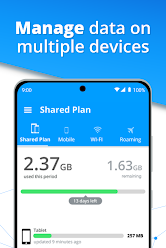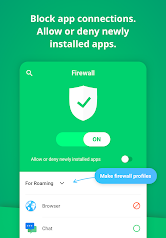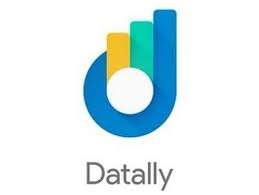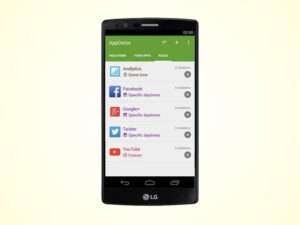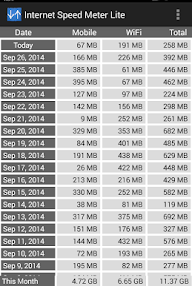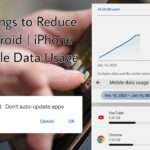Reducing Daily Mobile Data Usage on Android & iPhone: Tips and Tricks
In today’s fast-paced digital world, where smartphones are an integral part of our lives, managing and optimizing mobile data usage has become crucial. Whether you’re using an Android device or an iPhone, understanding how to reduce daily mobile data usage can not only save you money on data plans but also enhance your overall mobile experience.
Introduction
Mobile data usage has seen a significant surge with the increasing reliance on smartphones for various tasks. From social media browsing to streaming videos, our phones constantly consume data. In this article, we will explore effective strategies to reduce daily mobile data usage, focusing on both Android and iPhone platforms.
1. Understanding Mobile Data Usage
Before diving into specific tips, it’s essential to understand how mobile data is consumed. Background processes, app updates, and media streaming contribute to the overall data usage on smartphones. By comprehending these factors, users can make informed decisions to curb unnecessary data consumption.
App Activities:
Background Processes: Many apps continue to use data even when not actively in use, performing background tasks such as updates, notifications, and syncing.
System Updates and Downloads:
Operating System Updates: Large updates to the device’s operating system can consume a substantial amount of data.
Online Gaming:
Online gaming, especially with features like multiplayer modes, can result in significant data usage.
2. Android Data Usage
Tips and Tricks to Reduce Data Usage on Android Devices
One benefit for Android users is that there are several settings available to maximize data use. There are other ways to reduce data consumption, such as using data-saving settings or limiting background data for particular apps.
Android Settings for Optimizing or Reduce Data Usage
Exploring the built-in features of Android that help in controlling and monitoring data usage. From setting data limits to tracking data usage for individual apps, Android provides powerful tools for users to take charge of their data usage.
Let’s explore the key Android settings for optimizing data usage:
1.Data Saver Mode
Location: Settings > Network & Internet > Data usage > Data Saver
Enabling Data Saver restricts background data usage and limits apps from using data when not actively in use. It’s an excellent way to conserve data without compromising essential functionalities.
2. Background Data Restrictions
Location: Settings > Apps & notifications > [Choose App] > Data usage > Background data
Individual apps can be configured to limit background data usage. This is particularly useful for apps that tend to consume data even when not in active use.
3. Set Mobile Data Limit
Location: Settings > Network & Internet > Data usage > Mobile data usage
Setting a data usage limit helps prevent exceeding your data plan. Android allows users to set a warning and a hard limit, ensuring better control over data consumption.
4. Wi-Fi Preferences
Location: Settings > Network & Internet > Wi-Fi > Wi-Fi preferences
Configure Wi-Fi preferences to ensure that your device automatically connects to known and stable Wi-Fi networks. This reduces reliance on mobile data when Wi-Fi is available.
5. Update Apps Over Wi-Fi Only
Location: Play Store > Settings > Network Preferences > Auto-update apps
Set the Play Store to update apps only when connected to Wi-Fi. This prevents large app updates from consuming your mobile data.
6. App Data Usage Monitoring
Location: Settings > Network & Internet > Data usage > [Choose App]
Android provides a detailed breakdown of data usage by each app. Monitoring individual app usage helps identify data-hungry applications that may need adjustment or removal.
7. Sync Settings
Location: Settings > Accounts
Adjust the sync settings for your accounts. Limit the frequency of automatic syncing or choose to sync only over Wi-Fi to control data usage associated with email and other account activities.
8. Restrict Background Processes
Location: Developer options (Enable by tapping “Build number” in About Phone seven times) > Limit background processes
Limiting background processes reduces the number of apps running in the background, which can contribute to unnecessary data consumption.
9. Turn Off Unnecessary Notifications
Location: Settings > Apps & notifications > [Choose App] > Notifications
Some apps use data to push notifications. By disabling unnecessary notifications, you can minimize data usage associated with these alerts.
10. Disable Auto-Play Videos
Location: Settings > Apps & notifications > [Choose App] > Autoplay – Apps like social media platforms may autoplay videos, consuming data without user interaction. Disable autoplay to save data.
11. Use Lite Versions of Apps
Opt for lite versions of apps when available, as they are designed to use less data and resources while providing essential functionalities.
12. Limit App Background Data
Location: Settings > Network & Internet > Data usage > [Choose App] > Background data
Disable background data for specific apps to prevent them from consuming data when running in the background
Implementing these Android settings for optimizing data usage can make a substantial difference in how efficiently your device consumes data. By customizing these options based on your preferences and usage patterns, you can strike a balance between staying connected and managing your data effectively.
3. iOS Data-Saving Techniques
While iPhones come with their own set of features for data conservation, users can implement additional strategies to further reduce data usage on iOS devices.
Strategies to Minimize Data Usage on iPhones
An in-depth look at the settings and features on iPhones that contribute to efficient data usage. From Wi-Fi Assist to Low Data Mode, iPhone users can employ these techniques to save on mobile data.
Here are strategies to minimize data usage on iPhones:
1. Low Data Mode
Location: Settings > Cellular > Cellular Data Options > Enable Low Data Mode
Low Data Mode is designed to reduce data usage by pausing automatic updates and background processes. Enabling this mode is especially useful when you want to conserve data.
2. Wi-Fi Assist
Location: Settings > Cellular > Wi-Fi Assist
Wi-Fi Assist ensures a smooth internet experience by switching to cellular data when Wi-Fi connectivity is weak. While helpful, it may lead to increased data usage. Disable this feature to prevent unnecessary data consumption.
3. Background App Refresh
Location: Settings > General > Background App Refresh
Limit or disable Background App Refresh for individual apps. This prevents apps from refreshing content in the background, saving both data and battery life.
4. Update Apps Over Wi-Fi Only
Location: Settings > [Your Name] > iTunes & App Store > App Downloads & Updates
Configure the App Store to update apps only when connected to Wi-Fi. This ensures that large app updates don’t consume cellular data.
5. Disable Auto-Play Videos
Location: Settings > Accessibility > Motion > Auto-Play Video Previews
Disable auto-play for video previews, especially in social media apps. This prevents videos from automatically playing, conserving data.
6. Limit Background App Data Usage
Location: Settings > [Your Name] > iCloud > Photos > Cellular Data
Limit data usage for apps like iCloud Photos by choosing the “Optimize iPhone Storage” option. This reduces the amount of high-resolution photos and videos stored on your device.
7. Turn Off Automatic Downloads:
Location: Settings > [Your Name] > iTunes & App Store > Automatic Downloads
Disable automatic downloads for apps, music, and books. This ensures that new content is only downloaded when connected to Wi-Fi.
8. Review Cellular Data Usage by Apps:
Location: Settings > Cellular
Examine the data usage of individual apps. Disable cellular data for apps that consume significant data in the background, or restrict background data for specific apps.
9. Disable Push Email:
Location: Settings > Mail > Accounts > Fetch New Data
Switch from Push to Fetch for email accounts. Fetching data manually or at set intervals reduces the frequency of data updates and saves data.
10. Optimize Siri and Search:
Location: Settings > Siri & Search – Disable unnecessary apps from using Siri and Search, as these processes may contribute to background data usage.
11. Review App Settings for Data Usage:
Location: Settings > [Choose App] – Check and adjust individual app settings for data usage. Some apps offer specific options to control data consumption.
12. Limit Location Services:
Location: Settings > Privacy > Location Services – Adjust the location services settings for individual apps. Limiting background location access can reduce data usage.
13.Reset Statistics:
Location: Settings > Cellular > Cellular Data Usage > Reset Statistics – Periodically reset data usage statistics to monitor and manage your data consumption effectively.
14. Use Safari Reader Mode:
Location: Safari > Open a page > Reader icon (left of the address bar) – Activate Reader Mode in Safari to load simplified versions of articles, reducing data usage.
15. Enable Data Roaming Control:
Location: Settings > Cellular > Cellular Data Options > Data Roaming – Disable data roaming to prevent accidental data usage while traveling internationally.
By implementing these strategies, iPhone users can significantly minimize their data usage, ensuring a more economical and controlled mobile experience. Adjusting these settings based on individual preferences and usage patterns allows for a tailored approach to data conservation on iPhones.
4. Data-Saving Apps for Both Platforms
For users who want an extra layer of control, third-party apps can be instrumental in reducing data consumption. We’ll review popular data-saving apps available on both Android and iOS platforms, exploring their features and effectiveness.
Here are some cross-platform data-saving apps that can help you monitor, control, and optimize your mobile data consumption:
Data Monitoring Tools
1. My Data Manager
My Data Manager allows users to track their data usage in real-time, set data limits, and receive alerts when nearing the limit. It provides insights into which apps consume the most data.
2. Data Usage
Data Usage is a comprehensive app that monitors both mobile and Wi-Fi data usage. It offers customizable data plans, usage history, and real-time tracking, helping users stay within their limits.
3. GlassWire
Platform: Android, iOS
GlassWire provides visualized data usage statistics, including a graph that shows which apps are using data at any given time. It also offers alerts for unusual data usage.
4. Datally by Google
Platform: Android
Datally, developed by Google, helps users understand, control, and save mobile data. It offers data usage insights, suggests Wi-Fi networks, and allows users to control data usage on a per-app basis.
5. TripMode
Platform: iOS
TripMode is an iOS app that allows users to control which apps can access the internet when using mobile data. It’s particularly useful for travelers who want to limit data usage while on the go.
6. AppDetox
AppDetox helps users manage their screen time and control app usage to reduce data consumption. It’s a versatile tool for those looking to curb both data and app addiction.
7. Onavo Extend
Platform: iOS
Onavo Extend, developed by Facebook, compresses data to save bandwidth and reduce data usage. It provides insights into data consumption and helps users manage their usage effectively.
8. Internet Speed Meter
Platform: Android
Internet Speed Meter displays real-time internet speed and data usage on the status bar. It’s a lightweight app that provides quick access to data usage information.
9. Opera Mini
Opera Mini is a lightweight browser that compresses web pages before loading, reducing data usage while maintaining a fast browsing experience.
10.Speedify
Speedify combines Wi-Fi and cellular data to provide a stable and faster internet connection. It’s useful for optimizing data usage while ensuring a seamless online experience.
These data-saving apps cater to both Android and iOS users, offering various features to monitor, control, and optimize data consumption.
5. General Tips for Reduce Data Usage
Practical advice applicable to both Android and iPhone users. From using Wi-Fi whenever possible to minimizing video streaming quality, these general tips can significantly impact overall data consumption.
- Monitor Your Data Usage
- Set Data Usage Alerts
- Optimize App Settings
- Utilize Wi-Fi Whenever Possible
- Update Apps on Wi-Fi
- Enable Data-Saving Modes
- Restrict Background App Refresh
- Lowering the quality of streamed content
- Explore Data-Saving Browsers
- Check Data Usage by Apps
Effective mobile data management is a combination of awareness, smart settings adjustment, and utilizing available tools. By adopting these practices, you can ensure that your mobile data is used efficiently, saving costs while staying connected to the digital world. Stay informed, stay in control, and enjoy a seamless mobile experience.
FAQs
1. Q: Can I reduce data usage without compromising the functionality of my smartphone?
– A: Yes, by adopting efficient data usage practices and leveraging built-in features, you can reduce data consumption without sacrificing functionality.
2. Q: Are data-saving apps safe to use, and do they really make a difference?
– A: Many reputable data-saving apps are safe to use and can make a significant difference in monitoring and controlling your data usage.
3. Q: What are the most common mistakes leading to high data usage on smartphones?
– A: Streaming high-definition videos, leaving background processes unchecked, and not utilizing Wi-Fi when available are common mistakes that contribute to high data usage.
4. Q: How do I set data limits on my Android device to avoid exceeding my plan?
– A: You can set data limits in the Android settings under “Data Usage” to receive alerts and automatically restrict background data when you reach a specified limit.
5. Q: Can I optimize data usage during travel without turning off my mobile data?
– A: Yes, by using offline maps, downloading content for offline use, and restricting data usage for specific apps, you can minimize data consumption while traveling.
Conclusion
In conclusion, reducing daily mobile data usage on Android and iPhone devices is not only achievable but also essential for a seamless and cost-effective mobile experience. By implementing the tips and strategies outlined in this article, users can take control of their data usage, ensuring a balance between staying connected and conserving valuable resources.
Also Read:
लैपटॉप खरीदने से पहले ये देख ले/Laptop Shopping Guide: लैपटॉप लेने से पहले चेक करें ये 12 चीज़ें
Vivo का धमाका: इतना सस्ता 5G स्मार्टफोन Launch🚀, जानिए फीचर्स और कीमत में क्या है खास?
ChatGPT vs Bard: A Comprehensive Developer’s Comparison 100% – Devdotguide